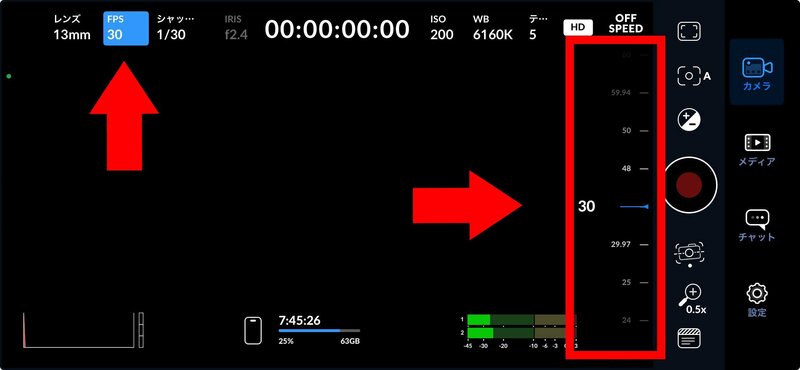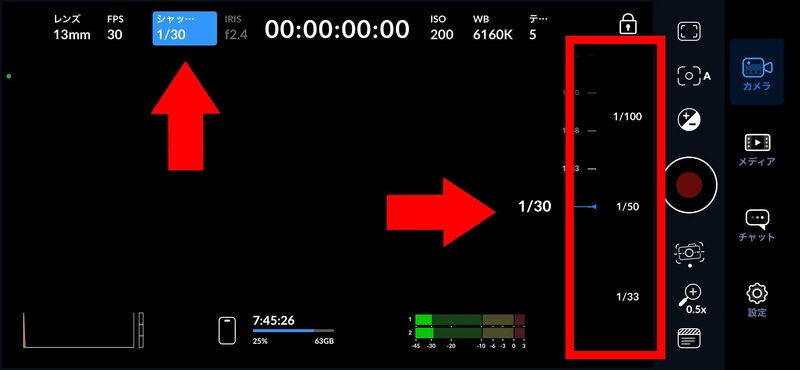For Anyone Struggling to Film LED Poi or Visual Poi with a Smartphone!
Have you ever thought, “My phone just can’t capture the trails of LED poi the way I want…”?
Don’t worry! With the right settings and a good camera app, you can take beautiful videos—even with your smartphone. Here’s a step-by-step guide with all the tips from POI LAB!
- Poi trails look weak or broken when I use my smartphone camera…
- I heard there’s an app that works, but I have no idea how to set it up!...
- I want to upload awesome poi videos to social media!
If that sounds like you, this article is just for you! POI LAB will show you our recommended settings and apps for recording stunning LED poi videos on your smartphone.
Why Is Filming Poi with a Smartphone So Tricky?
Smartphone cameras aren’t really made for capturing bright LED poi trails in the dark.
To get beautiful, clear trails, you need to adjust settings that most built-in camera apps don’t even have...
But don’t give up!
With a special app and a few tweaks, you can film amazing poi videos with just your phone!
Basic Camera Settings You Need
There are two essential settings for filming LED poi:
- Frame rate (fps)
- Shutter speed
Set both to the same value!
For best results, match the frame rate and shutter speed.
Then, tweak the brightness for your environment—this will let you capture beautiful, smooth light trails.
| Frame Rate (fps) | Shutter Speed | |
|---|---|---|
| Example 1 | 30 fps | 1/30 |
| Example 2 | 60 fps | 1/60 |
- Frame rate: How many frames are captured per second
- Shutter speed: How long each frame is exposed
Setting them the same lets the LED poi’s light paint smooth, unbroken trails.
Most stock camera apps don’t allow you to change these—so you’ll need a dedicated camera app!
What’s the “Blackmagic Camera” App?

Blackmagic Camera is a free, professional-grade camera app from Blackmagic Design (a famous video gear maker).
It’s perfect for poi! The app lets you easily tweak all the settings you need for awesome light trails.
Official Website:
https://www.blackmagicdesign.com/jp/products/blackmagiccamera
Fun fact: When POI LAB first started researching how to film Visual Poi (then called Graphic Poi),
we used a Blackmagic Pocket Cinema Camera—the same company that makes this app!
If a company that makes great poi cameras offers an app, you know you can trust it!
How to Set Up Blackmagic Camera
When you first open the app, allow access to your camera, microphone, and photo library (location access is optional).
Just three things to set:
- Frame Rate (FPS)
- Shutter Speed
- Exposure/Brightness
Let’s walk through each:
1. Setting Frame Rate (FPS)
Tap “FPS” at the top of the screen
Use the slider to choose your setting
Recommended: 30fps
2. Setting Shutter Speed
Tap “SHUTTER” at the top of the screen
Use the slider on the right to match your FPS (e.g., 30fps → 1/30)
3. Setting Exposure/Brightness
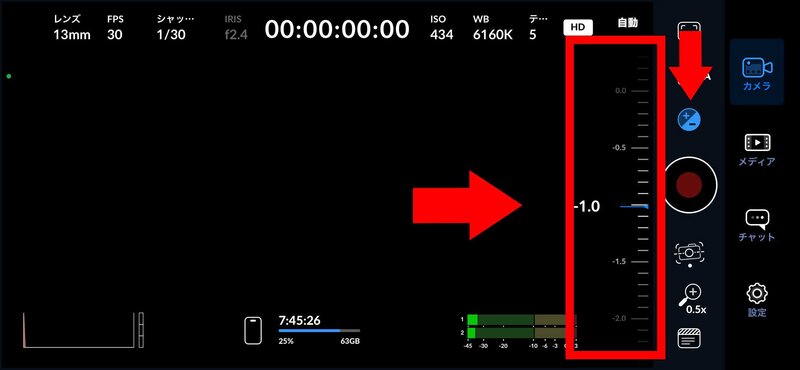 Tap the “±” symbol on the right
Tap the “±” symbol on the right
Use the slider to adjust
Recommended: Around -1 to -2
Make it less bright if it’s too dazzling; add light if it’s too dark.
Ready? Start Filming!
Once everything’s set, tap the record button and go!
You’ll be able to capture LED poi trails that look almost as beautiful as what you see with your own eyes.
Share Your Videos with the World!
If you capture some awesome poi performances, be sure to share them on social media!
Tag us with #POILAB, #VisualPoi, or #LEDpoi—we love seeing your creations!
If you mention POI LAB in your post, we’ll be even more excited!
We’re looking forward to seeing everyone’s stunning poi videos!